WordPress plugins are the secret sauce that transforms a standard WordPress website into a dynamic and functional powerhouse. Whether you’re looking to boost your site’s SEO, add an eCommerce store, or improve security, plugins are the way to go. But with thousands of options available, how do you find the right ones and use them effectively? Let’s break it down.
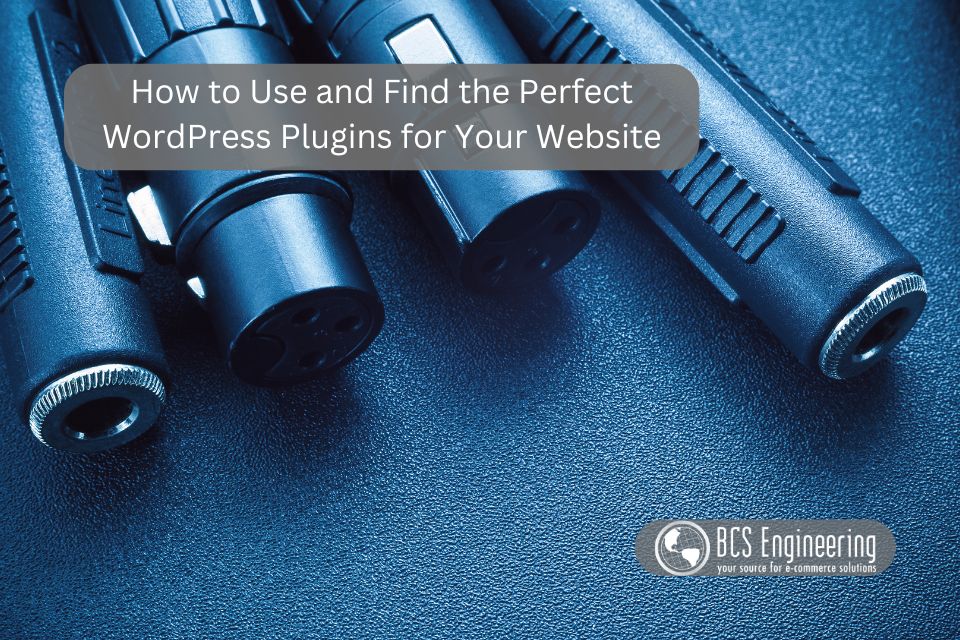
What Are WordPress Plugins?
Plugins are software add-ons that extend the functionality of your WordPress website. Think of them as apps for your site, allowing you to add features without needing to write any code. From contact forms and social sharing buttons to advanced analytics and image galleries, there’s a plugin for nearly every need.
How to Find the Right Plugins
Start with the WordPress Plugin Directory
The official WordPress Plugin Directory is the safest place to start. You’ll find over 60,000 free plugins here, all vetted by WordPress. Simply navigate to the Plugins section in your WordPress dashboard and click Add New to browse the directory.
Use Specific Keywords
Searching with specific terms like “SEO optimization,” “backup tools,” or “social media sharing” can help narrow your results. Pay attention to the plugin descriptions to ensure they meet your needs.
Check Ratings and Reviews
Plugins with high ratings and positive reviews are usually reliable. Don’t just look at the star rating—take time to read user feedback to identify any potential issues.
Look at Active Installations
A plugin with millions of active installations is a good sign of reliability. Popular plugins like Yoast SEO or Elementor have proven track records.
Ensure Regular Updates
Check the plugin’s “Last Updated” date. Regular updates mean the developer is maintaining the plugin and keeping it compatible with the latest WordPress version.
Explore Third-Party Sources (Carefully)
Be cautious with lesser-known sources to avoid malware or poorly coded plugins.
How to Install WordPress Plugins
- From the WordPress Dashboard
- Go to Plugins > Add New in your dashboard.
- Search for the desired plugin.
- Click Install Now, and once installed, hit Activate.
- Upload a Plugin
- If you’ve purchased or downloaded a plugin from a third-party site, download the plugin as a .zip file.
- Navigate to Plugins > Add New, click Upload Plugin, and upload the file.
- Once uploaded, click Install Now and then Activate.
- FTP Method (Advanced)
For tech-savvy users, plugins can also be installed via FTP. Upload the plugin folder to the wp-content/plugins directory on your server, then activate it in the WordPress dashboard.
Best Practices for Managing Plugins
Limit the Number of Plugins
Too many plugins can slow down your site and create conflicts. Stick to only the ones you truly need.
Keep Plugins Updated
Outdated plugins are a security risk. Set reminders to check for updates regularly, or enable auto-updates where possible.
Delete Inactive Plugins
Deactivated plugins still take up space and could pose a security risk. Delete them if you’re not using them.
Test Compatibility
Before installing a plugin, ensure it’s compatible with your WordPress version and other installed plugins.
Use Staging Sites
If you’re adding a major plugin or update, test it on a staging site first. This prevents unexpected issues on your live website.
Start Exploring WordPress Plugins Today!
WordPress plugins are a powerful way to enhance your website without needing advanced technical skills. By carefully selecting, installing, and managing plugins, you can unlock incredible functionality and create a seamless experience for your visitors. Listen to our latest eCommerce Made Easy podcast where Carrie shares her must-have plugins that every WordPress owner should know about!
