Frequently, we find ourselves needing access to our client’s Google Analytics accounts. In order to provide access to us, follow these simple steps:
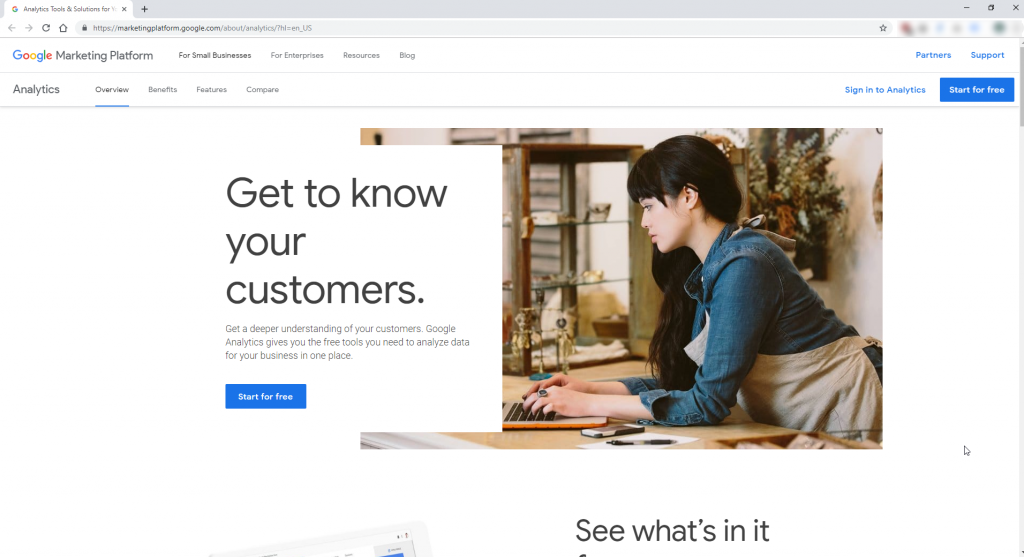
Step #1: Login to your Analytics Account.
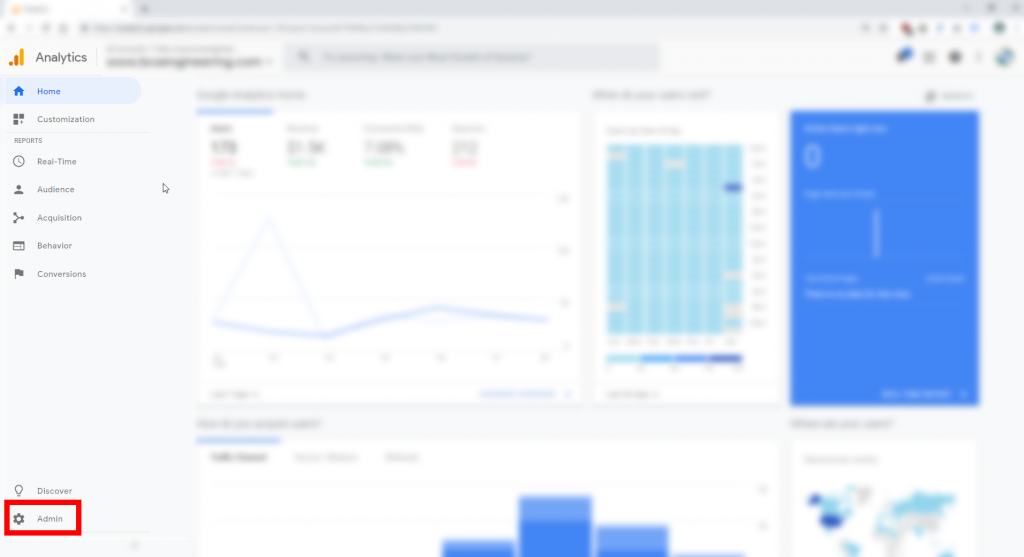
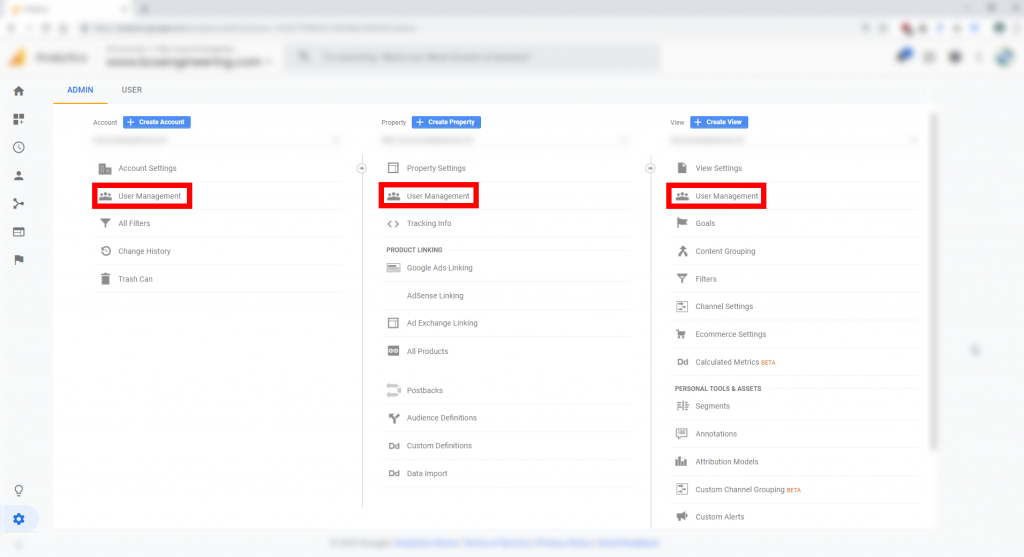
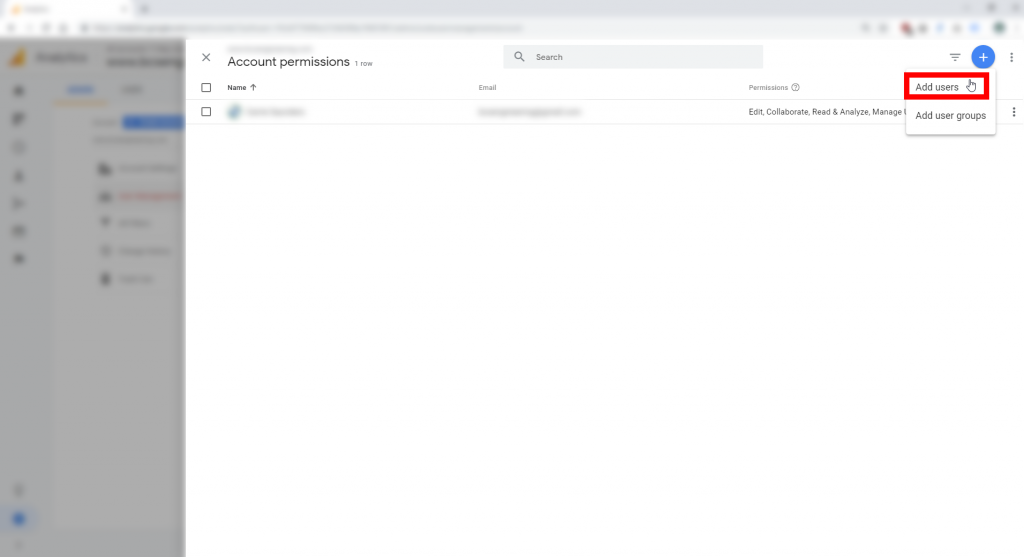
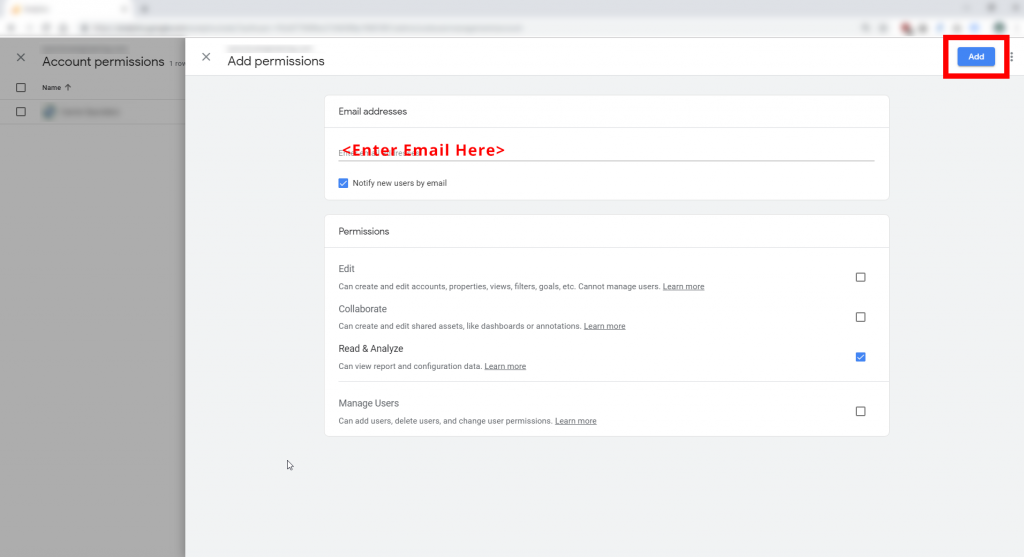
That’s it. You’ve now added a user to your Google Analytics account!
