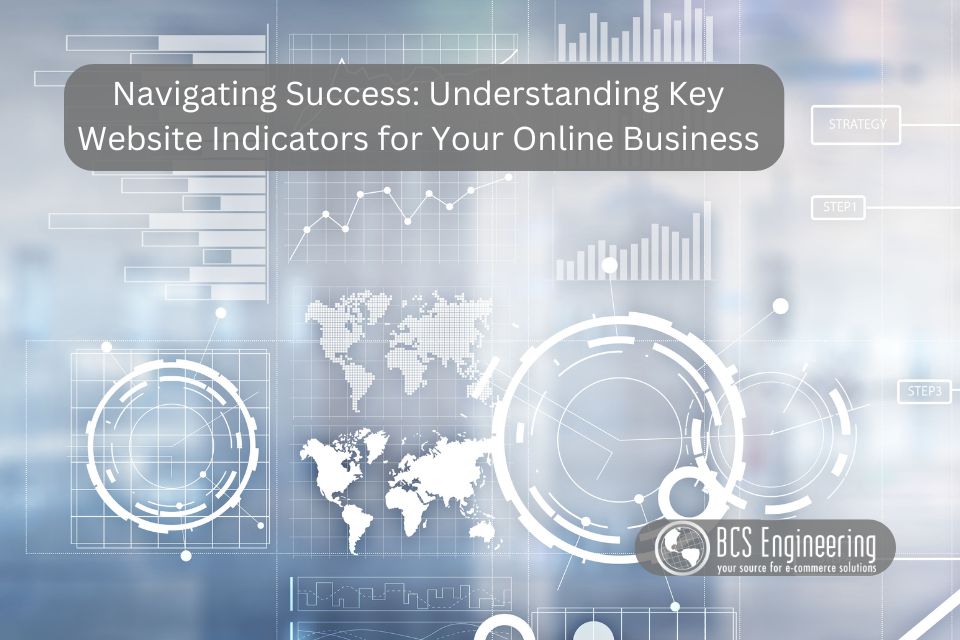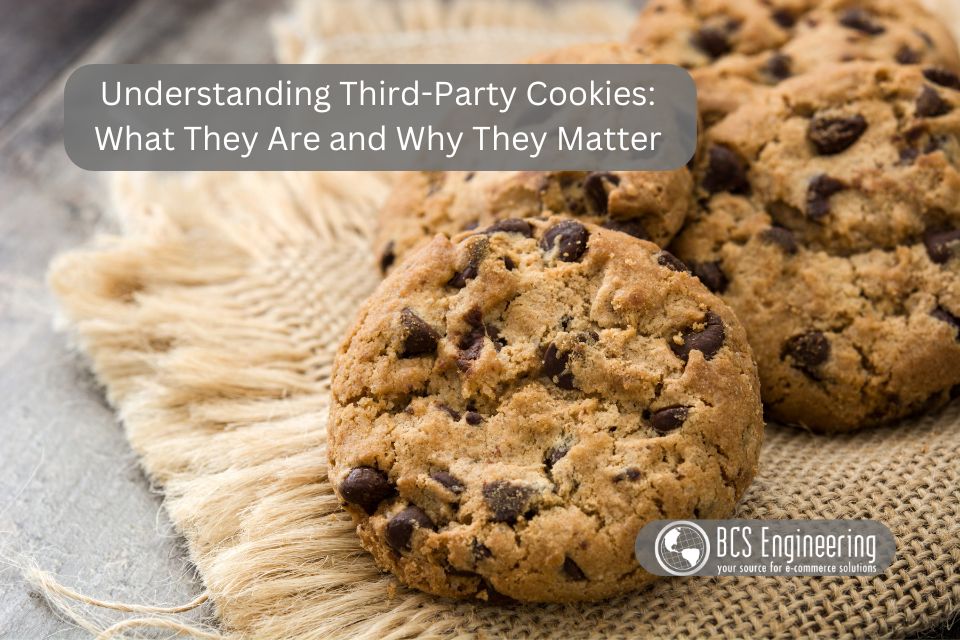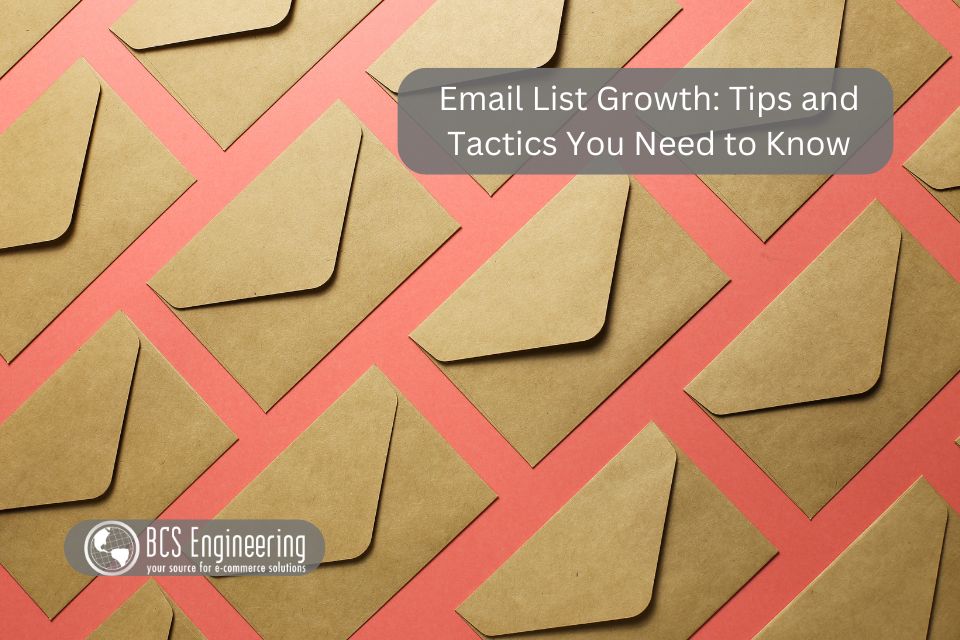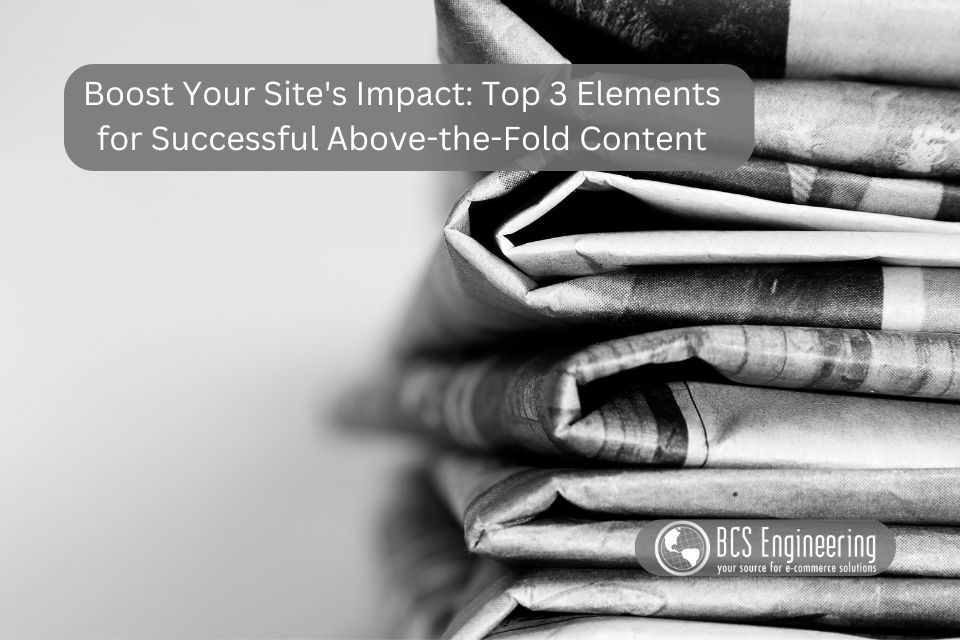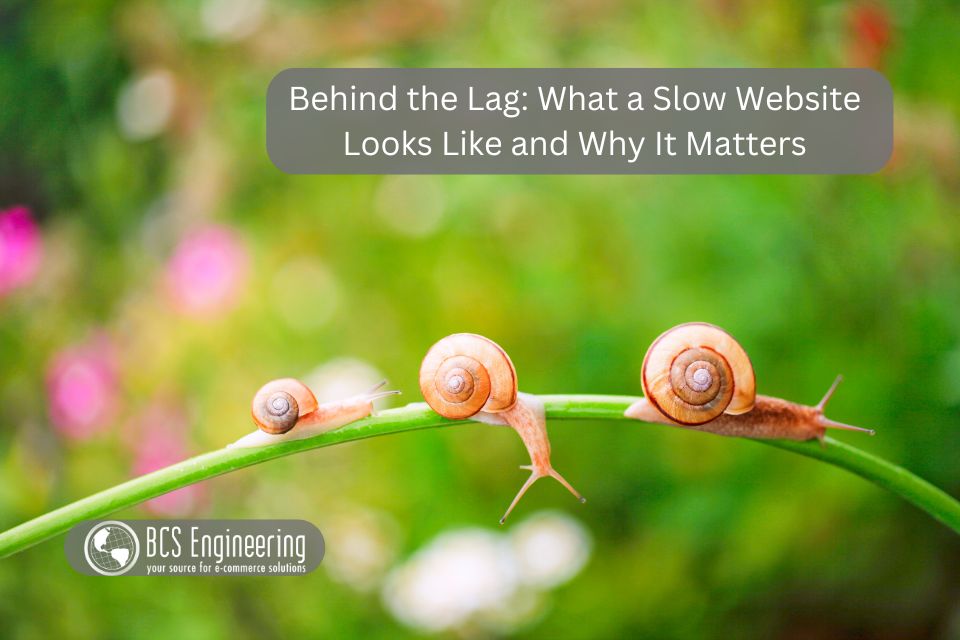Driving traffic is essential for the success and growth of online businesses. However, what parts of our business strategy do we need to work on to bring more potential clients to our sites? In this blog, we’ll discuss 5 key ways to get more people to visit your website and make your business more profitable.
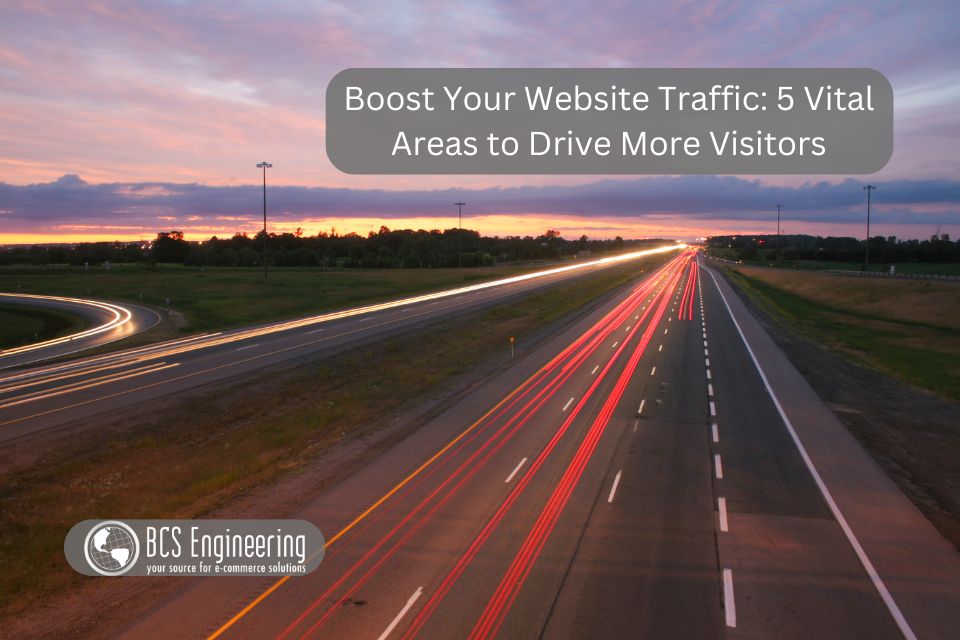
Driving traffic to your online shop is crucial for increasing sales and revenue. Here are the 5 most important areas you should optimize to drive traffic to your website:
1. Search Engine Optimization (SEO)
SEO is essential for driving organic traffic to your website. By optimizing elements such as website content, performance, and other technical aspects of your site, you can enhance your online shop’s visibility in search engine results. This increased visibility ensures that potential customers can easily locate your website when searching for products or services relevant to your business. By prioritizing SEO strategies, you improve the likelihood of attracting interested visitors and ultimately boosting sales.
2. Content Marketing
Content marketing drives website traffic by creating content that attracts potential customers. Content such as blogs, videos, infographics, and so forth can be used on your own site to educate, entertain, and connect with your users, keeping them in your network. The key to successful content marketing is value: your content needs to be both quality and useful. To improve your content marketing, you need to understand your audience, create diverse content formats, and publish consistently. By investing in content marketing, your business can increase website traffic, brand visibility, and engagement.
3. Social Media Marketing
Social media marketing is a powerful driver of website traffic. Social media marketing drives website traffic by engaging with your audience on platforms outside of your site, such as Facebook, Instagram, Twitter, and LinkedIn. These social platforms allow you to reach audiences that your site couldn’t on its own and drive that audience to your content and products. Improving your social media marketing strategy involves creating a consistent social presence and also requires you to engage with your followers through comments, messages, and polls.
4. Email Marketing
Email marketing is a potent driver of website traffic, offering your business a direct channel to reach and engage with their audience. By sending targeted and personalized emails, you can promote products, share valuable content, and encourage recipients to visit your website. To boost your email marketing efforts, focus on building and segmenting your email list, crafting compelling subject lines and content, and testing different strategies and content to determine what resonates best with your audience. Using email management software, you can also analyze email performance metrics to refine campaigns and effectively drive more traffic.
5. Website Optimization
Website speed optimization is crucial for driving traffic to your site as it directly impacts user experience and SEO. A faster website provides a better browsing experience, which can lead to higher visitor engagement, lower bounce rates, and increased time spent on your site. Improving your website performance involves multiple aspects of your site. You can boost your site’s speed by compressing images, minifying code, enabling browser caching, and investing in reliable hosting services. One important thing to note is that performance can vary across devices, so optimizing your site for mobile is essential as more users access the internet via smartphones and tablets.
Want to learn more?
Driving traffic to your site is just one of many steps to turn visitors into customers. Listen our eCommerce Made Easy podcast where Carrie dives into more tips and tricks to boost your online shop!